Introduction
For the final lab exercise of the year, the GEOG 336 course used navigation maps that were created in a previous lab of Priory Hall, a residence hall belonging to the University of Wisconsin-Eau Claire in Eau Claire, Wisconsin. The class was divided into groups of three and the task was to locate given coordinates that lay within the vicinity of Priory Hall using the previously-made maps, a GPS app for iPhones and GPS devices to track the trail each group took to find these coordinates. The priory (Figure 1) lies nestled in a heavy wood which make it tough to navigate based on intuition alone. Once the coordinates were found, each group marked the tree with paint (Figure 2), detailing the point number and which group had found it. In this blog Group 3's trail had been tracked.
Results
The resulting map shows the coordinates that Group 3 found along with the trail they tool to get there (Figure 3).
Friday, May 12, 2017
Wednesday, May 3, 2017
Community Garden Soil Survey
Introduction
A soil survey was conducted on a community garden near South Middle School in Eau Claire, WI. The tools used for this survey were a Topcon survey grade GPS, a pH level reader, a volumetric water meter and a thermometer. The goal of this lab was to gain experience gather data in a geospatial sense.
Methods
 |
| Figure 1. The pH of the soil was collected using a small handheld device. |
 |
| Figure 2. The locations of the GCPs needed to be recorded to serve as tie down points for the drone. |
The data were massaged and collated so that it could be created into maps. This first map (Figure) displays the pH data that was collected in the garden.
Wednesday, April 26, 2017
Using ArcCollector: Eau Claire Sculpture Tour
Introduction
The goal of this self-designed project was to gain experience using ArcCollector by creating a geodatabase and an online map. The objective of this map was to analyze and find a correlation between the Eau Claire, WI Sculpture Tour locations and the type of businesses they stand in front of. The point of displaying these sculptures is to use the arts to promote tourism, economic development, health and education (See website). By placing these tourism and economy enhancing pieces of art in front of businesses this organization could be promoting some businesses more than others. This project serves to uncover the methodology behind where this organization wants tourism and economic development. Along with location, this project wanted to looked at the prices placed on the tags of these sculptures to find a correlation between the price and the intended demographic (rich or poor) of the business, however, at the time of this study the statues along with their tags were removed to prepare for a new set of statues (Figure 2). This portion of the study had to be abandoned.
Methodology
The first step of this project was to create a file geodatabase for this map in ArcMap. In ArcMap the geodatabase was created along with a feature class for the statues. In this feature class, statue name, type of business, Yelp review, intended demographic and notes field were created (Table 1).
Unfortunately the Statue Name could not be included in the study due to the previously explained circumstance. The Yelp Review of each business could not be included either due to user error. Therefor only the business name, type of business, intended demographic and location fields would be included in this study. Once the fields were created, geodatabase domains (Table 2) were created for the Business Type, Intended Demographic, Price of Statue (excluded) and Yelp Review (excluded) fields to strengthen data integrity.
Once the geodatabase and feature class were set up the map was shared as a service to the UW-Eau Claire - Geography and Anthropology group on the ESRI Online website. By sharing it specifically to the Geog336spr17 group, only the members of the GEOG 336 group could see the map. After it was shared, data points were collected using the ArcCollector mobile application on an iPhone 6 (Figure 3)
Results
 |
| Figure 1. Tourist could cast their vote on their favorite statues |
 |
| Figure 2. Only the concrete slabs were left where the statues had stood. |
Methodology
The first step of this project was to create a file geodatabase for this map in ArcMap. In ArcMap the geodatabase was created along with a feature class for the statues. In this feature class, statue name, type of business, Yelp review, intended demographic and notes field were created (Table 1).
 |
| Table 1. The Statue Name field actually refers to the name of the business the statue stood in front of. |
 |
| Table 2. Although no prices of statues or yelp reviews were included, domains were created for those fields. |
 |
| Figure 3. The sculptures were located strictly along Water Street and S. Barstow Street, two of the most popular streets in Eau Claire, WI. |
The gathering of data using ArcCollector was successfully uploaded to the map saved online (Figure 4). Data was gathered on twenty-seven statues along Water Street and S. Barstow Street. In the online map pop-ups were configured so that the name, type of business and intended demographic could be viewed by clicking on a data point. From this location map it is obvious that there are more statues on S. Barstow Street than on Water Street.
The next map (Figure 5) showed the type of business that each statue stood in front of. On Water Street 66% of the statues stood in front of restaurant, but over half of the statues on S. Barstow stood in front of businesses. This could be because the majority of businesses on Water Street are restaurants and the majority of businesses on S. Barstow Street are private businesses.
The intended demographic field was determined by the data collector so the data is subjective and less reliable (Figure 6). However, this could give insight as to why statues are placed in front of certain businesses.
Seventeen of the twenty-seven businesses in front of the statues had no targeted demographic, which provides evidence that perhaps the statues are placed in a manner that does not favor businesses with a certain intended demographic.
 |
| Figure 4. The pop-ups offer directions to the data point as well as its attributes. |
 |
| Figure 5. Private Businesses, Public Area, Restaurant and Retail were all domains created for the Type of Business field to maintain data integrity. |
 |
| Figure 6. The intended demographic of each business appeared to be random with regard to having a statue in front of it. |
Seventeen of the twenty-seven businesses in front of the statues had no targeted demographic, which provides evidence that perhaps the statues are placed in a manner that does not favor businesses with a certain intended demographic.
Conclusion
The ArcCollector proved to be efficient in collecting geospatial data. This study could use many improvements, starting with having the sculptures present during the study. There does not seem to be relationship between the intended demographic or type of business and the location of the sculptures. With 77% of the statues located on S. Barstow Street it is clear that the Eau Claire wants to promote this area more. This could be due to the size of that area or the recent economic boom happening in that area. With that in mind, GIS could play a role in mapping the economic boom of the downtown area.
Monday, April 10, 2017
Microclimates and ArcCollector
Introduction
The purpose of this lab was to collect data while simultaneously uploading it to a desired geodatabase. Esri's ArcCollector is a mobile app that can do collect geospatial data more accurately than a GPS. Mobile phones serve as mini computers capable of connecting to the internet in an instant. ArcCollector was used to collect microclimate data throughout seven zones at the University of Wisconsin - Eau Claire (Figure 1). All of the students spent about an hour collecting microclimate data somewhat evenly throughout their designated zones. The students created sample points on the online map shared by all the students.
Methods
The purpose of this lab was to collect data while simultaneously uploading it to a desired geodatabase. Esri's ArcCollector is a mobile app that can do collect geospatial data more accurately than a GPS. Mobile phones serve as mini computers capable of connecting to the internet in an instant. ArcCollector was used to collect microclimate data throughout seven zones at the University of Wisconsin - Eau Claire (Figure 1). All of the students spent about an hour collecting microclimate data somewhat evenly throughout their designated zones. The students created sample points on the online map shared by all the students.
 |
| Figure 1. Students were assigned to collect microclimate data in seven different zones. |
 |
| Figure 2. ArcCollector provides an interactive map. |
The ArcCollector was downloaded on every students smartphone. In this app the user can request to join an organization that shares a map in which every member can add data points (Figure 2). The class used Kestrel 3000 Wind Meters, compasses and smartphones to collect the microclimate data.
The Wind Meter recorded:
- Windchill
- Dew Point
- Temperature
- Wind speed
Wind direction was captured using a compass and location was captured using the GPS in the smartphone. All of this was recorded on the ArcCollector app using the smartphone. In real-time sample points appeared on the shared online map (Figure 3).
 |
| Figure 3. Sample points were collected randomly throughout the campus. Half of zone three could not be sampled due to construction. |
Results & Interpretation
Three maps were created to display temperature, wind chill, dew point, wind speed and direction of the collected sample points after they were exported into ArcGIS. The first map examines temperature. The temperature sample points were interpolated using the Inverse Distance Weighting (IDW) interpolation method (Figure 4).
The temperature data seems inconsistent in zone six. There seem to be cooler "dots" in temperature within this zone. This could be due to a higher density of sample points towards the middle, which could result in more accurate data. In the areas where there are less sample points the data could be skewed heavily due to sample points with higher temperatures being weighted more heavily that sample points in denser areas. On the eastern portion of zone 5 there seems to be higher temperature, but that could also be a product of scarcity in sample points. Also, the wind meter could have altered readings if the user holds on to it tightly or keeps it in a coat pocket, which warms the device and skews the temperature reading if it was not given enough time to calculate temperature of the air.
 |
| Figure 4. The IDW temperature raster was layed on top of a basemap at 15% transparency to help interpret the data. |
Next, a map of dew point was created (Figure 5). Dew point is the temperature at which the water vapor in the air is in equilibrium with liquid water (www.livescience.com).
The dew point data shows an interesting pattern where the dew point is low in zones 1, 4 and 5, but high in zones 2, 3, 6 and 7. Perhaps the amount of vegetation in an area has an affect on dew point, because it seems that there is much more vegetation in areas where the dew point in high. Also, there seems to be higher dew point at the walking bridge, which tends to be a windy area. Perhaps wind has an affect on dew point as well.
The last map analyzes wind chill, wind speed and the direction of the wind (Figure 6). The wind chill raster layer was created, once again, by using the IDW interpolation method.
The map seems to show a small relationship between wind speed and windchill. In zone 1 there were higher wind speeds accompanied by low wind chill. The rest of the map tends to show low wind speeds with high wind chill. Human error could have a huge impact on the direction of the wind. Students used compasses and the American flag flying high above Schofield Hall to determine wind direction. However, using a flag is not a sufficient indicator of wind direction, because it is stationary and only shows the direction of the wind above Schofield and not where the student is. Therefore, the wind direction data in this project does not seem to be reliable.
Conclusion
ArcCollector proved to be very efficient in collecting data quickly and uploading the data onto an online platform. This app could prove extremely useful in many instances that require swift collection of geospatial data. The app was very easy to use and the setting of domains allowed for better data quality. In the future, a domain should be set for time so that every student uses the same time structure (12 hour or 24 hour time).
The last map analyzes wind chill, wind speed and the direction of the wind (Figure 6). The wind chill raster layer was created, once again, by using the IDW interpolation method.
 |
| Figure 6. This final map combines three attributes of wind data. |
Conclusion
ArcCollector proved to be very efficient in collecting data quickly and uploading the data onto an online platform. This app could prove extremely useful in many instances that require swift collection of geospatial data. The app was very easy to use and the setting of domains allowed for better data quality. In the future, a domain should be set for time so that every student uses the same time structure (12 hour or 24 hour time).
Tuesday, March 28, 2017
Distance Azimuth Surveys
The goal of this lab was to get field experience collecting distance data using various instruments. The instruments were used at one starting point to measure the distance and azimuth of ten trees (per instrument) and the diameter of each tree. Some of these instruments were basic instruments so that the field methods class could get comfortable using them. A few maps were made to present the data and to consider the accuracy of the three different distance collecting techniques.
 |
| Figure 1. Three different surveys were conducted in Putnam Park, which resides on University of Wisconsin - Eau Claire property. |
Study Area
The surveys were conducted in Putnam Park (Figure 1), which is a nature trail on the University of Wisconsin - Eau Claire campus that is often used in scientific exercises. The area of the trail that the surveys were conducted on was dense with trees and it lay at the foot of a tall hill. The challenges associated with this study area were the amount of trees, the cool temperature and the rough, low-lying terrain.
Methods
There were three instruments involved in taking the three surveys. Each survey was taken at a different location in Putnam Park. All the data collected were put into an excel file which included the location of the survey spot (latitude and longitude), distance, azimuth (direction) and diameter of the tree. A GPS unit was used to collect the location of each survey site. A tape measure specially designed with a hook for measuring the diameter of trees was used for every tree. Different tools were used at each site to find the distance and azimuth of each tree. Ten trees were measured at each site.
Survey Site 1:
The first survey site (Figure 2) used a laser distance finder that found distance and azimuth. The instrument (Figure 3) uses a laser that can calculate distance and azimuth when pointed at an object. In this instance it was pointed at ten different trees.
 |
| Figure 2. This laser distance finder had many different settings, but the field methods class used it to find distance and azimuth of ten trees. |
 |
| Figure 3. A Trupulse 360B was used to conduct the first survey. |
Survey Site 2:
The second survey site (Figure 4) used the most basic of instruments to measure distance. A tape measure (Figure 5) was used to record the distance to the trees. A specialized compass was used to calculate the azimuth. This compass had a hole through which the user looks through. With a scale inside of the compass, the user used one eye to read the scale and the other to point the compass at the desired tree.
The second survey site (Figure 4) used the most basic of instruments to measure distance. A tape measure (Figure 5) was used to record the distance to the trees. A specialized compass was used to calculate the azimuth. This compass had a hole through which the user looks through. With a scale inside of the compass, the user used one eye to read the scale and the other to point the compass at the desired tree.
 |
| Figure 4. The measuring tape was easy to use, however the compass required better technique to more accurately calculate the azimuth. |
 |
| Figure 5. This particular group was the hardest working group in the class and stayed longer than any other group in freezing temperatures. |
The third survey site (Figure 6) used a two-piece distance finder (Figure 7) as well as the compass used in the previous survey site. The two-piece distance finder required one scientist to stand in front of the desired tree holding the receiver end of the finder while another scientist stood at the survey spot using the laser piece of the finder. The laser piece of the distance finder calculated the distance. The specialized compass was used to calculate the azimuth again.
.
Discussion
 |
| Figure 6. The two-piece distance finder was the last instrument used to determine distance. |
 |
| Figure 7. This two-piece distance finder was useful for quick measurements. |
Discussion
The laser distance finder seemed to be the easiest tool to use, because it calculated distance and azimuth all at once. This saved a lot of time. The next easiest tool to use was the two-piece distance finder, however the accuracy was skewed because the target was not the actually tree, but the person standing in front of the tree. Also, the compass used to calculate azimuth was very tough to use, because it required the user to use each eye to see different things at one time. The measuring tape was the most time consuming tool to use, because the terrain was full of brush and the measuring tape would get stuck on sticks and bushes.
Overall, I believe that the laser distance finder was the most accurate because it measured distance to the actual tree. The other two surveys needed to use the compass, which I believe wasn't as accurate because it was tough for the user to use. The distance for the two-piece distance finder was not as accurate because the user needed to stand in front or next to the tree, so the distance was never exact. The tape measure had to wind around other trees and brush which affected the distance.
A few problems occurred in the collection and mapping of the data. The group had to record an extra 10 distances of trees due to a lack of organization during the data collection. This costed the group an extra 10 minutes of time. When mapping the data, the latitude and longitude of survey site one was incorrect, so I had to estimate the location of the site on the imagery base map and determine the latitude and longitude from that spot.
Tuesday, March 14, 2017
Processing Phantom 3 Drone Data
Introduction
The goal of this lab was to become familiar with unmanned aerial vehicle (UAV) data. UAVs are becoming more applicable in many different scientific fields, therefor it is an important to become acquainted with this technology. The data used in this lab was collected by Dr. Joe Hupy (University of Wisconsin - Eau Claire) using a Phantom 3 drone.
Methods
The Phantom 3 drone was flown at a height of 60 meters. The data was processed using Pix4D software. Once creating the file in the software, the images were added to the file, including the metadata associated with the images. Next, the software assumed that the camera used on the UAV was a global shutter, which was wrong, so it was changed to a Linear Rolling Shutter. The software gathered the coordinate system for the system from the metadata. Once the settings were correct the program showed the overall layout of the flight. At this point initial processing could begin. Initial processing lasted a few minutes. Once it finished, the point cloud and mesh along with the digital surface model, orthomosaic image and index were generated. These last two steps lasted about 15 minutes. Data quality reports were created after each of the 3 processing steps were finished. The final product was two maps created using the processed data in ArcMap.
Results
Two maps were produced using the UAV data; a DSM (figure 1) and a mosaic image (figure 2).
Reaction
The goal of this lab was to become familiar with unmanned aerial vehicle (UAV) data. UAVs are becoming more applicable in many different scientific fields, therefor it is an important to become acquainted with this technology. The data used in this lab was collected by Dr. Joe Hupy (University of Wisconsin - Eau Claire) using a Phantom 3 drone.
Methods
The Phantom 3 drone was flown at a height of 60 meters. The data was processed using Pix4D software. Once creating the file in the software, the images were added to the file, including the metadata associated with the images. Next, the software assumed that the camera used on the UAV was a global shutter, which was wrong, so it was changed to a Linear Rolling Shutter. The software gathered the coordinate system for the system from the metadata. Once the settings were correct the program showed the overall layout of the flight. At this point initial processing could begin. Initial processing lasted a few minutes. Once it finished, the point cloud and mesh along with the digital surface model, orthomosaic image and index were generated. These last two steps lasted about 15 minutes. Data quality reports were created after each of the 3 processing steps were finished. The final product was two maps created using the processed data in ArcMap.
Results
Two maps were produced using the UAV data; a DSM (figure 1) and a mosaic image (figure 2).
 |
| Figure 1. A DSM model was produced using the UAV data. One meter contours were added to accent the changes in elevation. |
 |
| Figure 2. A mosaic image was created to display the effectiveness of the Pix4D software in generating mosaic images. |
Pix4D was very user-friendly, meaning that it was not a complex software to use. It generated images that can be used for a variety of purposes. Some of the defaults were too presumptive though, and one must be careful to check all the defaults in the program.
Thursday, March 9, 2017
Survey 123: A tutorial
Introduction
The main objective of this lab was to become acquainted with Esri's Survey123, which is an application that works with ArcMap and ArcMapOnline to create surveys. These surveys can be extremely helpful in collecting geospatial information without having to go out into the field. The idea is that willing participants fill out the survey supplying the desired information, including a location, if need be. In this lab the tutorial Get Started with Survey 123 for ArcGIS provided by Esri Online was taken. This tutorial includes four lessons.
Lessons
The first lesson demonstrated how to create the survey. After logging into the UWEC enterprise account for Esri a new survey was created, which involved adding different kinds of questions (Figure 1). In the tutorial a HOA Emergency Preparedness survey was created using 28 questions related to preparedness in the case of a disaster.
The second lesson showed how to make the survey available to other people. In this instance the survey was made available to only those in the UWEC enterprise account. The survey can be accessed by a URL. The tutorial called for the survey to be completed eight times. I made sure to vary the answers submitted to get more interesting results. This section also revealed that Esri created a Survey123 app so that surveys could be taken with a smartphone (Figure 2).
The third lesson explored the analyze and data tab, where data from the survey can be viewed in different charts and tables. All of the data collected from the survey was arranged in many different tables that were easy to read and use. This information is useful when writing reports about the collected data. Especially useful for the geospatial aspect of ArcGIS is the use of a map that displays where the survey-takers' homes were (Figure 3).
The last lesson demonstrated how to share display the map in ArcGIS Viewer and how to share that map. The user could manipulate map colors and the way the spatial data is displayed (Figure 4). Everything from Pop-ups to the data point could be manipulated. The map can then be shared as a web map for the rest the public (or university enterprise account) to see.
Results & Conclusion
The main objective of this lab was to become acquainted with Esri's Survey123, which is an application that works with ArcMap and ArcMapOnline to create surveys. These surveys can be extremely helpful in collecting geospatial information without having to go out into the field. The idea is that willing participants fill out the survey supplying the desired information, including a location, if need be. In this lab the tutorial Get Started with Survey 123 for ArcGIS provided by Esri Online was taken. This tutorial includes four lessons.
Lessons
The first lesson demonstrated how to create the survey. After logging into the UWEC enterprise account for Esri a new survey was created, which involved adding different kinds of questions (Figure 1). In the tutorial a HOA Emergency Preparedness survey was created using 28 questions related to preparedness in the case of a disaster.
 |
| Figure 1. Survey 123 provides multiple types of questions to be added to the survey. |
 |
| Figure 2. This is a screenshot of the Survey123 app on an iPhone 6. |
 |
| Figure 3. Spatial information of the survey-takers' homes were provided by the survey-takers. |
 |
| Figure 4. The web map shows geospatial data collected from the survey. |
The results of the map are random. When filling out the survey I tried to answer the questions based on where the "survey-taker's" home was. While filling out the survey, sometimes I claimed to have a house in areas where disasters occured more often. Unfortunately, I mentioned a state or city rather than a specific address, so the survey assumed the house was in Eau Claire, WI (where the survey was taken).
Survey123 can be extremely useful in fields where specific information about people are needed with geospatial information. My field of study does not involve information by a broad range of people, so this survey does not suite my study needs, but I still think that it could be extremely useful in other science fields.
Tuesday, March 7, 2017
Lab 6: Creation of a Navigation Map
Tools and a location system are key in the process of navigation. Tools could be anything from the stars in the night time sky to an expensive GPS unit. A location system is important in finding out where you are during navigation. A location (coordinate) system can use latitude and longitude or other forms of geographic scales, depending on the scale of navigation. Different coordinate systems are used depending on the study area to provide better accuracy in determining a location. The purpose of this lab is to create two navigation maps using two different coordinate grids.
Study Area
The Priory is a dormitory belonging to the University of Wisconsin - Eau Claire. This dorm is nestled in a wooded area located roughly 2.25 miles SSW of the University (Figure 1).
 |
| Figure 1. The priory is about a 10 minute drive from the university. |
Two maps were created in ArcMap with each using different coordinate systems. They share the same 3 meter contours and base map. One map was created using a Universal Transverse Mercator (UTM) Coordinate System and the other uses a Geographic Coordinate System (GCS). The data can be found in the class share folder in the Priory geodatabase.
UTM
This coordinate system divides the globe into 60 north and south zones. Each zone has its own central meridean with the equator dividing the north and south zones (Figure 2).
 |
| Figure 2. This image shows the UTM zones found in the United States. Image from Wikipedia. |
This coordinate system uses latitude and longitude in decimal degrees(Figure 3). While the UTM uses the transverse mercator the GCS is not attached to any particular projection.
 |
| Figure 3. The distance represented by one degree of longitude decreases as the meridians converge at the North and South Poles. Image provided by ArcMap Desktop Web Help. |
The first map (Figure 4) uses the WGS 1984 UTM Zone 15 N projected coordinate system. The second map (Figure 5) uses the WGS 1984 geographic coordinate system. The geographic coordinate system produces more distortion in the image, so it would be better suited for navigation.
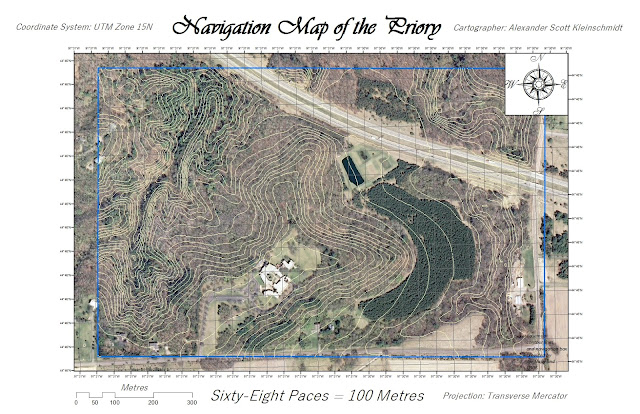 |
| Figure 4. This map grid uses 50 meter spacing. |
 |
| Figure 5. This map grid is in decimal degrees. |
This lab showed that creating a navigation map requires a more practical map setup. This set up must be easy to read so that the user can navigate using this along with a basic compass. Navigation maps are important in times when technology such as GPS aren't an option. The grid and elevation contours are added to help users visualize the landscape. The UTM grid will prove most useful in the next lab.
Lab 5: Visualizing the Terrain Survey
Introduction
In the previous lab (#4), a four square foot sandbox was used to
create a strategic terrain from which elevation data could be collected to
create digital models.
The purpose of this lab was to create the digital models using elevation data gathered from the previous lab. It is important to consider data normalization when collecting samples in geospatial surveys. Data normalization is the "cleaning up" and organizing of data into columns or tables to improve data integrity. In this case, the data collected in Lab 4 was put into an Excel spreadsheet (Figure 1), because it was compatible with the GIS programs that were used later, ArcMap and ArcScene.
The samples in lab 4 were collected
using a grid with 6 cm intervals and a sample was collected at every grid
intersect (Figure 2). These samples
points were plotted in ArcMap and interpolated to create a 3D model in
ArcScene. This lab will examine the effectiveness of the data collection method
in its ability to create an accurate digital terrain model using 5
interpolation methods.
Methods
Once the data points were imported
into ArcMap, interpolation was used to visualize the terrain model. According
to ArcHelp, interpolation is used to create a continuous surface from the
provided sample point values. Here are the 5 interpolation techniques used in
this lab as described by ArcHelp:
1. Inverse Distance
Weighted (IDW)-Determines cell values using a linearly weighted combination
of a set of sample points.
Advantages: Can set parameters to how heavily the control point is
weighted.
Disadvantages: Unevenly spaced data points will result in an unrealistic
model.
2. Natural Neighbor-Uses an algorithm that finds the closest subset of input
samples to a query point and applies weights to them based on proportionate
areas to interpolate a value.
Disadvantages: Has a limit of about 15 million input points.
3. Kriging-An advanced geostatistical procedure hat generates an estimated surface from a scattered set of points with z-values.
3. Kriging-An advanced geostatistical procedure hat generates an estimated surface from a scattered set of points with z-values.
Advantages: Predicts empty spaces by analyzing spatial behavior derived
from z-points, which can create extremely accurate 3D models.
Disadvantages: Can create a highly inaccurate 3D model when not enough data
points are present.
4. Spline-Uses a mathematical function to estimate values and minimize overall surface curvature.
Advantages: Results in the smoothest surface of all the
other interpolation techniques.
Disadvantages: Can be produce an inaccurate 3D model if the
original terrain is not smooth.
5. Triangular
Irregular Network (TIN)-Constructs
a vector surface made up of triangles by triangulating a set of vertices.
Advantages: Can have a higher resolution in areas where a
surface is highly variable.
Disadvantages: The hard-line edges of each triangle are highly
unrealistic to any sort of terrain in nature.
In ArcScene the 3D
models were exported as JPEGs.
Results/Discussion
Below are the images of
all the 3D models created using the 5 interpolation methods. Since letters were
incorporated in the terrain a head-on orientation was used to read the
"hidden message". The models were also tilted slightly to show how dynamic
the terrain features are.
IDW:
This interpolation
method did well in pronouncing the sharp edges of our desired letters. However,
the many peaks that result from this method are unrealistic and unattractive.
Natural Neighbor:
This method proved to be
very accurate, however some random points in the plains areas are too
pronounced. This model looks more realistic than the IDW method.
Kriging:
This method represented
the sandbox terrain the worst. It showed hardly any change in elevation and
lacked any sharp edges that were present in the sandbox. This may have occurred
due to the sharp edged of the terrain and inefficient amount of data points.
Spline:
This method captured the
terrain of the sandbox the best. It captures the dynamic change in elevations
of the letters while still keep a smooth, realistic surface.
TIN:
This model does a great
job of capturing elevation. However, the smooth plain looks rougher than it
should and the blocky nature of the TIN model creates an unrealistic texture.
The 6 cm interval grid
proved effective in the number of data points collected in most interpolation
models. The only model that had absolutely no resemblance to the sandbox
terrain was the kriging model. However, the terrain that was meant to represent
a "heart" did not show up in any model as effectively as the other
letters. This may be due to the combination of curve and change in elevation
occurring at the two upper "humps" of the heart. Such a drastic curve
is tough to capture through a grid set-up.
Conclusion
Using a 4 by 4 foot
sandbox, a dynamic terrain was created and a systematic grid survey technique
was used to capture elevation. Once the elevation data was normalized, it was
imported into ArcMap and ArcScene to use various interpolation methods to
observe which interpolation method created the most realistic 3D model. This
survey technique is comparable to any other survey technique that collects
elevation data, either large-scale or small-scale. One of the most important of
those survey techniques that is similar to this lab is LiDAR, which uses
millions of data points to create terrain models. This difference with this lab
is that very basic equipment and techniques were used to collect the data and
this survey was at an extremely small scale. The grid based survey is not
always necessary, especially when the study area is large. It would be quite
difficult to set up a grid when there are objects in the way of intersections
and grid lines.
Wednesday, January 25, 2017
Lab 4: Creation of a Digital Elevation Surface
Lab 4: Creation of a Digital Elevation Surface
Introduction
The objective of this lab was to construct an elevation surface, survey the terrain and record the elevation of it using a proper coordinate system and survey technique. Students worked in groups of three to construct a diverse terrain using a 4 square foot sandbox. Group 3 decided to carry out this exercise on Friday, January 27th at approximately 11:00 AM. Group 3 considered a variety of sampling techniques before beginning the outdoor portion of the exercise. Sampling is a method used to gather data on an entire population by collecting data on a smaller, yet representative portion of that population (Royal Geographical Society). This method can be quick and cost-effective when collecting spatial data, especially when a large study area is involved. There are three main types of sampling:
Introduction
The objective of this lab was to construct an elevation surface, survey the terrain and record the elevation of it using a proper coordinate system and survey technique. Students worked in groups of three to construct a diverse terrain using a 4 square foot sandbox. Group 3 decided to carry out this exercise on Friday, January 27th at approximately 11:00 AM. Group 3 considered a variety of sampling techniques before beginning the outdoor portion of the exercise. Sampling is a method used to gather data on an entire population by collecting data on a smaller, yet representative portion of that population (Royal Geographical Society). This method can be quick and cost-effective when collecting spatial data, especially when a large study area is involved. There are three main types of sampling:
- Random-sample points are chosen at random
- Systematic-samples that are distributed evenly in a spatial context
- Stratified-samples that are taken in sub-sets to more accurately represent different portions of the whole population
Methods
Materials used for lab:
- Sand
- Meter stick
- Thumb tacks
- String
- Notebook
- Spoon (to carve out terrain)
- Measuring tape
Group 3 determined that systematic sampling would be the most appropriate sampling technique for this lab. By using a simple coordinate system and collecting samples at each X,Y intersection it would be simple to record the data in a table. It would be difficult to keep track of and plot data collection points on a table using random and stratified sampling techniques.
After some consideration, Group 3 decided that the coordinate system grid would contain 6 cm intervals in order to collect an effective amount of sample points while being time-effective. Zero elevation was determined to be the top of the wooden frame. A meter stick was used to measure elevation.
The outdoor portion of this activity was conducted under cold and snowy conditions and, while the team was dressed appropriately, the weather conditions played a factor in the speed at which the data was collected. The work was split up evenly. Max and Shannon began to carve out the terrain using their hands and a spoon while Alex placed thumb tacks at 6 cm intervals starting from the inner edge of the wooden sandbox resulting in the use of 19 thumb tacks on each side of the sandbox (Figure 1). The terrain was constructed to contain a hill, ridge, valley, depression and a plain. Next, Shannon and Max worked together to carefully lay the grid by wrapping string around the thumb tacks set up by Alex (Figure 2). Once the grid was set up data was collected at every intersection starting at the determined 0,0 grid point. Alex held the yard stick at every intersection while Max read the measurement to Shannon so she could record the measurement in a notebook. The collected data could not be directly entered by computer because the weather proved harmful for a computer, so the data would later be transfer to an Excel spreadsheet. Setting up the grid and collecting the samples took about 2 hours to complete.
Figure 1. Max and Shannon created a unique terrain while Alex (taking picture) placed thumb tacks.
Figure 2. Max and Shannon lay out a grid using string.
Results
401 elevation sample points were collected and entered into an Excel spreadsheet (figure 3). Here is some sample values:
 |
| Figure 3. Column Z contains elevation data. Values are negative since samples were collected below "sea level". |
- Minimum:-0.8 cm
- Maximum:-11.0 cm
- Mean:-5.2 cm
- Standard Deviation:2.0 cm
The systematic sampling method worked very well. Group 3 stuck with the systematic sampling method for the entire exercise, although there were some concerns of whether the more drastic changes in terrain were captured thoroughly with the amount of samples taken or not.
Some problems that were encountered during data collection included the shifting of the sand. When the meter stick would contact the sand, the sand would sometimes crumble and change the initial elevation of the model. Human error could have also played a role in collecting data. In order to read the meter stick Max had to get to "sea level", which required him to bend over and some error in reading the meter stick could have occurred after some fatigue.
Conclusion
This exercise appropriately fits the definition of sampling when it comes to collecting data spatially. Unless a mold of the elevation terrain was created, there is no exact way of creating a model of an area. Sampling gives a geographer the ability to create a model that can be as accurate as necessary for the geographer's use without spending a ridiculous amount of time and energy creating an exact model. An advantage of sampling is that it can be used at any scale, from an area as small as a sandbox (Figure 4.) to an area as large as a forest. Sampling can be used to collect data over larger areas as well.
 |
| Figure 4. The unique terrain spells out "I love EC". |
This survey did perform an adequate job of sampling the sandbox, however some improvements could be made. Time-permitting, the grid intervals could be decreased to about 4 or 5 cm to create more samples so that the more dynamic terrain could be better represented in the model. Also, stratified sampling could be used to collect more samples of the dynamic terrain that was isolated into sub-sets.
Sources
Royal Geographical Society. Retrieved January 29th, 2016
Subscribe to:
Comments (Atom)









