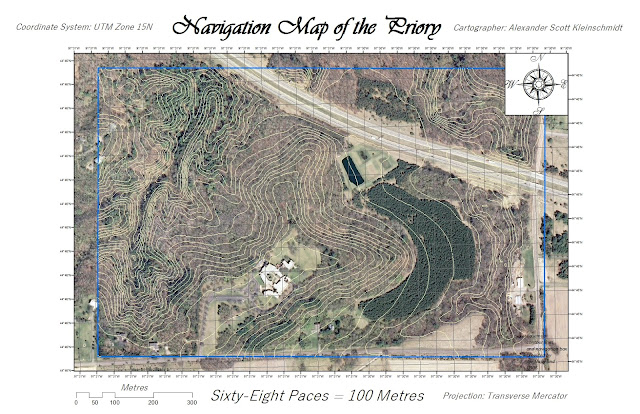The goal of this lab was to get field experience collecting distance data using various instruments. The instruments were used at one starting point to measure the distance and azimuth of ten trees (per instrument) and the diameter of each tree. Some of these instruments were basic instruments so that the field methods class could get comfortable using them. A few maps were made to present the data and to consider the accuracy of the three different distance collecting techniques.
 |
| Figure 1. Three different surveys were conducted in Putnam Park, which resides on University of Wisconsin - Eau Claire property. |
Study Area
The surveys were conducted in Putnam Park (Figure 1), which is a nature trail on the University of Wisconsin - Eau Claire campus that is often used in scientific exercises. The area of the trail that the surveys were conducted on was dense with trees and it lay at the foot of a tall hill. The challenges associated with this study area were the amount of trees, the cool temperature and the rough, low-lying terrain.
Methods
There were three instruments involved in taking the three surveys. Each survey was taken at a different location in Putnam Park. All the data collected were put into an excel file which included the location of the survey spot (latitude and longitude), distance, azimuth (direction) and diameter of the tree. A GPS unit was used to collect the location of each survey site. A tape measure specially designed with a hook for measuring the diameter of trees was used for every tree. Different tools were used at each site to find the distance and azimuth of each tree. Ten trees were measured at each site.
Survey Site 1:
The first survey site (Figure 2) used a laser distance finder that found distance and azimuth. The instrument (Figure 3) uses a laser that can calculate distance and azimuth when pointed at an object. In this instance it was pointed at ten different trees.
 |
| Figure 2. This laser distance finder had many different settings, but the field methods class used it to find distance and azimuth of ten trees. |
 |
| Figure 3. A Trupulse 360B was used to conduct the first survey. |
Survey Site 2:
The second survey site (Figure 4) used the most basic of instruments to measure distance. A tape measure (Figure 5) was used to record the distance to the trees. A specialized compass was used to calculate the azimuth. This compass had a hole through which the user looks through. With a scale inside of the compass, the user used one eye to read the scale and the other to point the compass at the desired tree.
The second survey site (Figure 4) used the most basic of instruments to measure distance. A tape measure (Figure 5) was used to record the distance to the trees. A specialized compass was used to calculate the azimuth. This compass had a hole through which the user looks through. With a scale inside of the compass, the user used one eye to read the scale and the other to point the compass at the desired tree.
 |
| Figure 4. The measuring tape was easy to use, however the compass required better technique to more accurately calculate the azimuth. |
 |
| Figure 5. This particular group was the hardest working group in the class and stayed longer than any other group in freezing temperatures. |
The third survey site (Figure 6) used a two-piece distance finder (Figure 7) as well as the compass used in the previous survey site. The two-piece distance finder required one scientist to stand in front of the desired tree holding the receiver end of the finder while another scientist stood at the survey spot using the laser piece of the finder. The laser piece of the distance finder calculated the distance. The specialized compass was used to calculate the azimuth again.
.
Discussion
 |
| Figure 6. The two-piece distance finder was the last instrument used to determine distance. |
 |
| Figure 7. This two-piece distance finder was useful for quick measurements. |
Discussion
The laser distance finder seemed to be the easiest tool to use, because it calculated distance and azimuth all at once. This saved a lot of time. The next easiest tool to use was the two-piece distance finder, however the accuracy was skewed because the target was not the actually tree, but the person standing in front of the tree. Also, the compass used to calculate azimuth was very tough to use, because it required the user to use each eye to see different things at one time. The measuring tape was the most time consuming tool to use, because the terrain was full of brush and the measuring tape would get stuck on sticks and bushes.
Overall, I believe that the laser distance finder was the most accurate because it measured distance to the actual tree. The other two surveys needed to use the compass, which I believe wasn't as accurate because it was tough for the user to use. The distance for the two-piece distance finder was not as accurate because the user needed to stand in front or next to the tree, so the distance was never exact. The tape measure had to wind around other trees and brush which affected the distance.
A few problems occurred in the collection and mapping of the data. The group had to record an extra 10 distances of trees due to a lack of organization during the data collection. This costed the group an extra 10 minutes of time. When mapping the data, the latitude and longitude of survey site one was incorrect, so I had to estimate the location of the site on the imagery base map and determine the latitude and longitude from that spot.